|
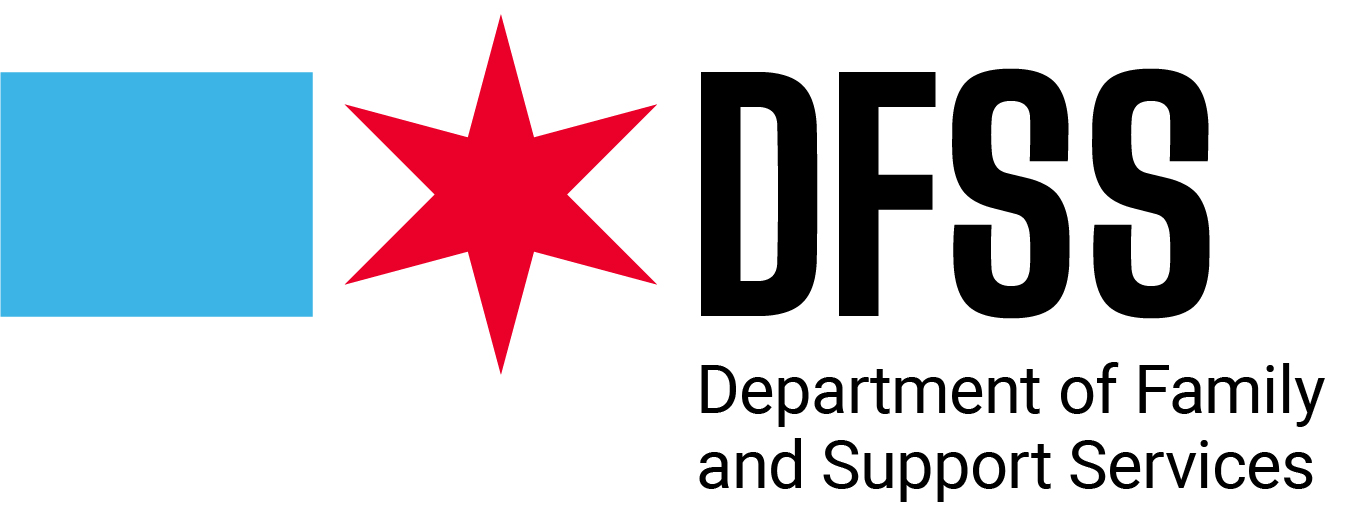
|
Frequently Asked Questions (FAQs) – Technical Assistance for CSBG Scholarship Applicants
|
|
|
|
|
| Important Note: All students must provide a valid email address and phone number when applying to ensure effective communication and timely resolution of any issues. (Make sure, you use your home phone number to log back into the system)
|
|
|
-
How do I resolve login issues such as forgotten passwords or locked accounts?
There is no password for the scholarship program. Please log in by inputting your Phone, Date of Birth, and last 4 of the SSN. (Make sure it is the phone number you used to create the account).
If your account becomes locked due to multiple unsuccessful login attempts, wait 30 minutes and try again, or contact technical support at (technical assistance email) for immediate assistance.
Please note: Students must use the same phone number to apply to log back into the system. Home and mobile numbers can be the same.
-
How do I upload the required documents successfully?
Log in to into https://csbg.cap-portal.com/ account and navigate to the document upload section. Click the "Upload" button and select the document from your device. Documents can be uploaded from the phone, but with more efficient results please upload them from the computer.
-
What browsers and settings should I use for the best platform experience?
We recommend using the latest versions of Google Chrome, Mozilla Firefox, Safari, or Microsoft Edge.
-
How can I save my application progress and return later?
The platform automatically saves your application progress when you complete each section. Always click the “Save” button at the bottom of each page before exiting.
You can return to your application at any time by logging back into your account and resuming from where you left off.
-
How long before the session time out, and how can I prevent data loss?
The session will automatically timeout after 30 minutes of inactivity. To prevent losing your work, regularly save your progress by clicking the "Save" button at the end of each page.
|
|
 Loading...
Loading...
 | Loading… |

Loading...
 | Loading… |
|
We are committed to protecting and respecting your privacy. This Privacy Policy and the Conditions of Use sets out the basis on which any personal data we collect from you, or that you provide to us, will be processed by us. Please read the following carefully to understand our views and practices regarding your personal data and how we will treat it.
|
|
|
For the purpose of European Union Data Protection legislation, We (as defined and detailed in this website (our Site)) are the data controller.
|
|
|
|
We may collect and process the following data about you:
|
|
|
• |
Information that you provide by filling in forms on our Site. This includes information provided at the time of registering to use our Site, subscribing to our service, posting material or requesting further services. We may also ask you for information when you enter a competition or promotion sponsored by us, and when you report a problem with our Site.
|
|
|
• |
If you contact us, we may keep a record of that correspondence.
|
|
|
• |
We may also ask you to complete surveys that we use for research purposes, although you do not have to respond to them.
|
|
|
• |
Details of transactions you carry out through our Site and of the fulfilment of your orders.
|
|
|
• |
Details of your visits to our Site including, but not limited to, traffic data, location data, weblogs and other communication data, whether this is required for our own billing purposes or otherwise and the resources that you access.
|
|
|
|
|
We may collect information about your computer, including where available your IP address, operating system and browser type, for system administration and to report aggregate information to our advertisers. This is statistical data about our users' browsing actions and patterns, and does not identify any individual.
|
|
|
|
Cookies - When someone visits this website we collect standard internet log information and details of visitor behaviour patterns. We do this to find out things such as the number of visitors to the various parts of the site. We collect this information in a way which does not identify anyone. We do not make any attempt to find out the identities of those visiting our website. We will not associate any data gathered from this site with any personally identifying information from any source.
|
 | Loading… |
|